Office 2016 Professional Plus Product Key
Reward Points : 1Points
$89.99 Original price was: $89.99.$19.99Current price is: $19.99.
DOWNLOAD LINK INCLUDED
![]() 100% Genuine (Retail Version).
100% Genuine (Retail Version).
![]() Both 32/64 bit version support
Both 32/64 bit version support
![]() All languages version support.
All languages version support.
![]() Online update support.
Online update support.
![]() Lifetime effective
Lifetime effective
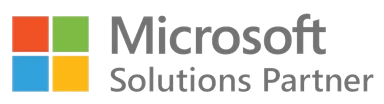
Have Questions?
Feel free to Get in touch
Whatsapp: http://wa.link/q2te1f
Email: [email protected]
Facebook: Facebook.com/mylegitkeys
Instagram: Instagram.com/mylegitkeys
Microsoft Office 2016 Professional Plus Product Key
Buy Cheap Microsoft Office 2016 Professional Plus Product Key
Concise and Precise Information on microsoft office 2016 product key
When you are talking about Microsoft Office Professional Plus 2016 Key then you must understand that many of the software and hardware requirement are the same as that of the Home and Students ones. For deeper and accurate insights of its technical requirements, please note the following points.
-
- You need 1 GHz processor for your PC or Laptop.
- 2GB RAM is very much necessary to download Office 2016 Pro Plus Key.
- You need 3GB minimum hard drive space, however, it would great if you have more.
- The Screen resolution of the system where you are downloading this software must be minimum 1280 x 800. The more the better.
- The Microsoft Office professional plus 2016 product key is supported in Operating System such as Windows 10, Windows 7, Windows 8, Windows 8.1, Windows Server 2008 R2, Windows Server 2012, and Windows Server 2012 R2.
- Last but not least, you need a Microsoft Account to sign in.
How to enter the Microsoft Office Professional Plus 2016 Product Key?
Once you make the purchase at Mysoftwarekeys, you will receive the download link along with clear and elaborate information about the whole download process. You will find it simple and easy enough to download the software and that also within a few minutes. After downloading you can start using the software to empower your business and personal work. So buy it right now and change your life.
How to purchase office 2016 product key?
The procedure is a way to simple and interesting. Please check the way.
-
- As you land on our website. Look over the top right corner.
- Have a look at the section adjacent to Add to Cart. Select how many products you need. “ ” is for increasing the number of product and “-” is for the opposite.
- Then Click on Add to Cart button and check out through Paypal.
- The process is easy and can save you valuable time.
The Different Retail Suites of Microsoft Office 2016
- Home & Student
- Home & Business
- Standard
- Professional
- Professional Plus
Retail suites for Mac include:
- Home & Student
- Home & Business
- Standard
How to install Office Professional Plus 2016
Installing Office Professional Plus 2016 involves several steps. Please note that Office 2016 is an older version, and newer versions may be available. Here are the general steps for installing Office Professional Plus 2016:
Step 1: Obtain Office Professional Plus 2016 Before you can install Office Professional Plus 2016, you need to obtain a legitimate copy of the software, typically through one of the following methods:
- Purchase a License: You can buy a license key from Microsoft or an authorized retailer.
- Product Key: Ensure you have a valid product key for Office Professional Plus 2016.
Step 2: Check System Requirements Before proceeding, make sure your computer meets the system requirements for Office Professional Plus 2016. These requirements can be found on Microsoft’s official website.
Step 3: Uninstall Previous Versions (Optional) If you have any previous versions of Microsoft Office on your computer, you may want to uninstall them before proceeding. This step is optional but can help avoid conflicts.
Step 4: Download Office Professional Plus 2016
- Go to the official Microsoft Office download page: Office Professional Plus 2016 Download Page.
- Enter your valid Office 2016 product key when prompted.
- Follow the on-screen instructions to sign in with your Microsoft account or create one if you don’t have one.
- Select your preferred language and version (32-bit or 64-bit).
- Click “Download” to start the download.
Step 5: Install Office Professional Plus 2016
- Once the download is complete, locate the installation file (usually named “setup.exe” or “setup32.exe” for 32-bit versions and “setup64.exe” for 64-bit versions) and double-click it.
- Follow the on-screen instructions to begin the installation. You’ll be asked to review and accept the license terms.
- Choose whether you want to customize the installation settings or go with the default options. Customizing the settings allows you to select which Office applications to install, change the installation location, and more.
- Once you’ve made your selections, click “Install.”
- The installation process may take some time. You’ll see a progress bar indicating the status.
- When the installation is complete, you’ll receive a confirmation that Office Professional Plus 2016 has been successfully installed.
Step 6: Activate Office Professional Plus 2016
- Open any Office application, such as Word or Excel.
- You will be prompted to activate Office. Enter the product key you obtained in Step 1 when prompted. Follow the on-screen instructions to complete the activation process.
- Once activated, you can start using Office Professional Plus 2016.
Remember that you should always obtain Office software from legitimate sources and use genuine product keys to stay compliant with licensing agreements and ensure you receive updates and support.
Product key for Microsoft office pro plus 2016
1 review for Office 2016 Professional Plus Product Key
Only logged in customers who have purchased this product may leave a review.
Related products
Office 2016
Office home and student 2016
Office 2016 Bundles
Office Professional Plus 2016 License Key 24 Keys Bundle Wholesale
Office 2016
Microsoft Windows
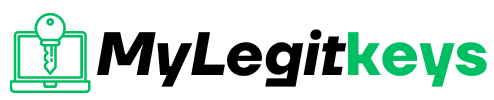


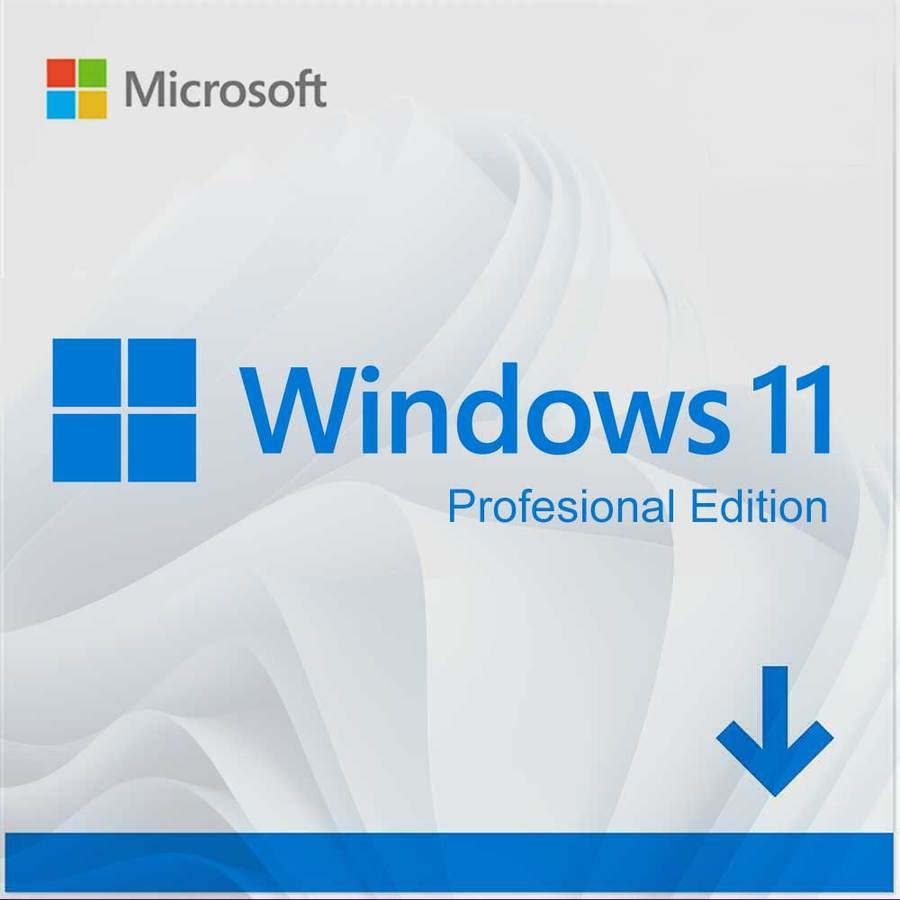
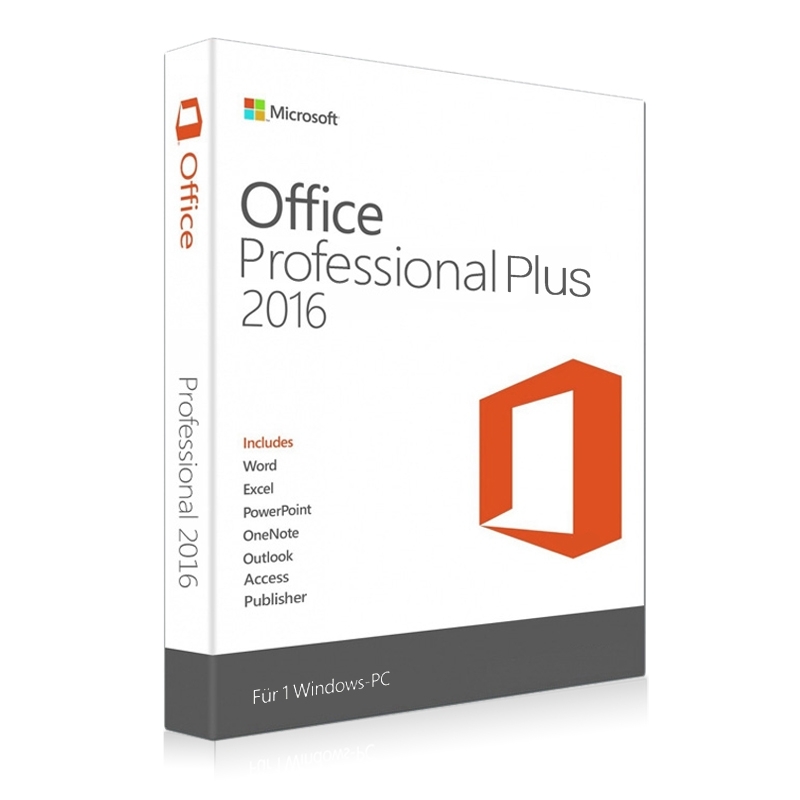
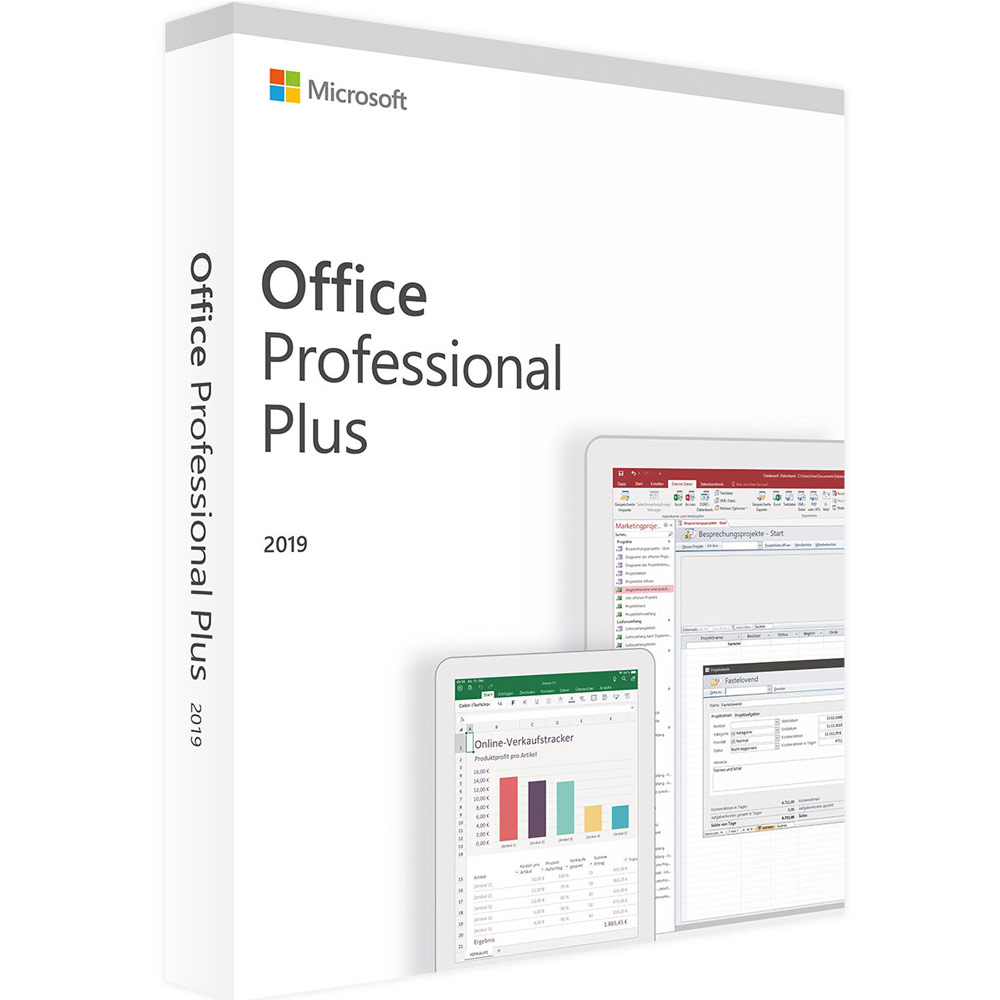
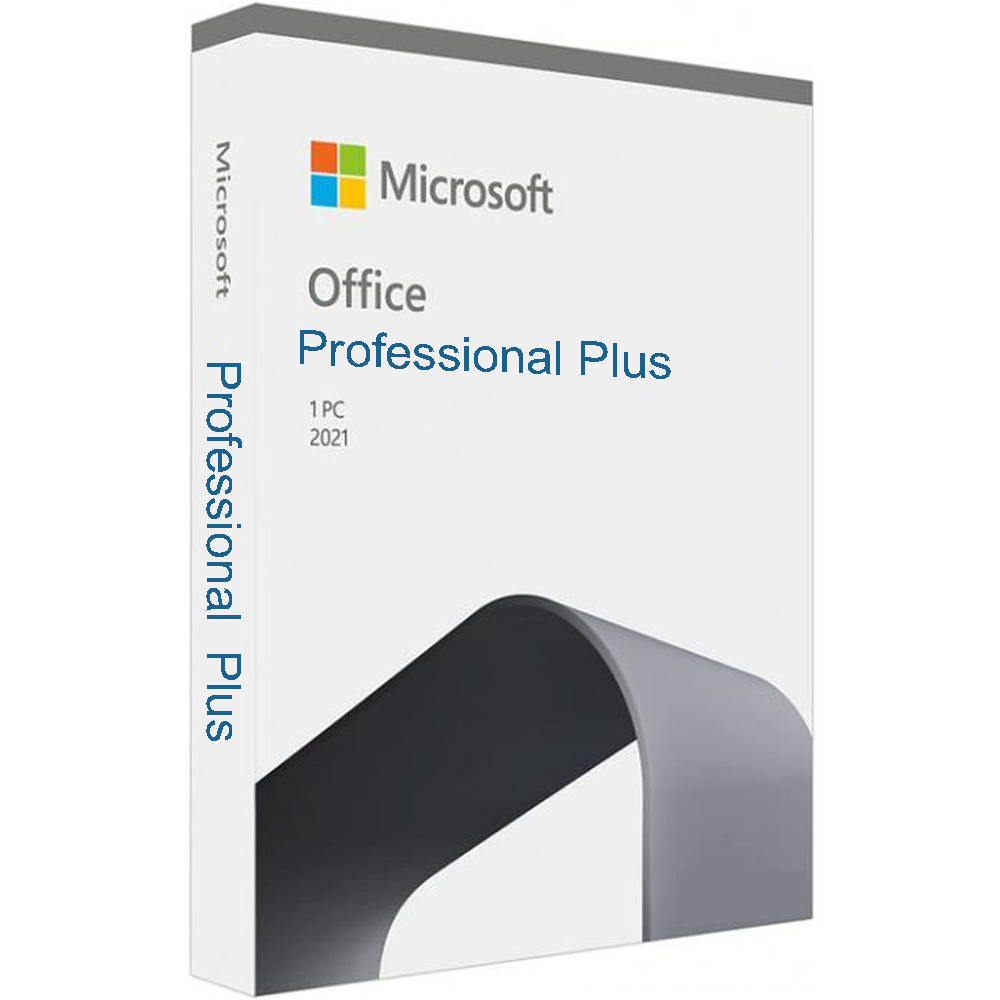
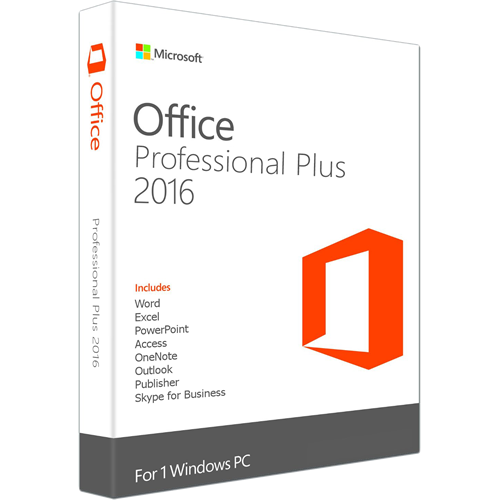
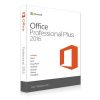
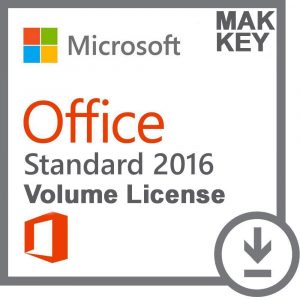
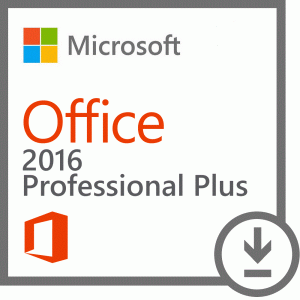
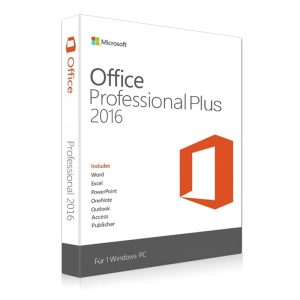
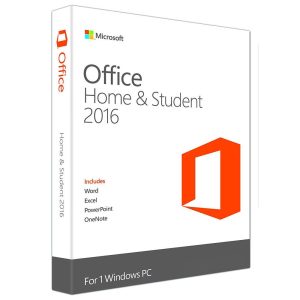
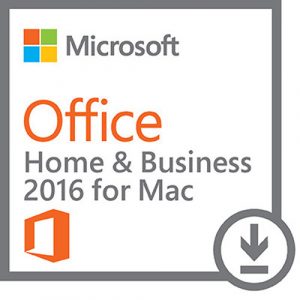
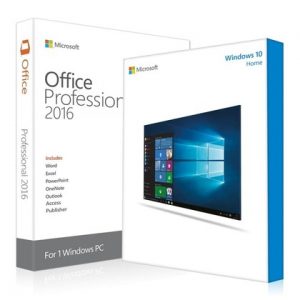
TechSupFL –
Received and activated