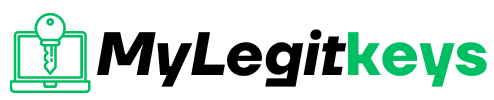Windows 11
How to Upgrade Windows Server Evaluation to Full Version
You installed Windows Server Evaluation for evaluating, testing, or training purposes. Now you want to apply a license key, but it’s not activating, and an error appears. That’s because you have to convert from the evaluation to the full version first. After that, you can insert your license key. In this article, you will learn how to upgrade from Windows Server Evaluation license to Full Version.
Find Windows Server edition
You can find the Windows Server edition in the right corner and the days remaining before the grace period expires.
The Windows License evaluation period begins and runs for 180 days.
Note: You can Extend the Windows Server Evaluation Period 6 times and run a trial version for a total of 3 years.

Check the current Windows Server edition with the DISM PowerShell command.
The output below appears.
Run the Get-ComputerInfo cmdlet to list the Windows Server OS name and edition.
The output below shows that Microsoft Windows Server 2019 Standard Evaluation is running.
Now that you have the Windows Server edition, let’s go to the next step.
Get Windows Server target editions
Check to which Windows Server versions you can upgrade.
The output below shows that you can upgrade to one of the following editions: Server Standard or Server Datacenter.
Get Windows Server Generic Volume License Key (GVLK)
Find all the Windows Server OS edition and their GVLKs in the table below.
It’s essential that you copy the correct Generic Volume License Key for your edition from the table below. You will upgrade the Windows Server edition to that version.
In our example, we like to upgrade to Windows Server 2019 Standard.
| Operating system edition | Generic Volume License Key (GVLK) |
|---|---|
| Windows Server 2025 Standard | TVRH6-WHNXV-R9WG3-9XRFY-MY832 |
| Windows Server 2025 Datacenter | D764K-2NDRG-47T6Q-P8T8W-YP6DF |
| Windows Server 2022 Standard | VDYBN-27WPP-V4HQT-9VMD4-VMK7H |
| Windows Server 2022 Datacenter | WX4NM-KYWYW-QJJR4-XV3QB-6VM33 |
| Windows Server 2019 Standard | N69G4-B89J2-4G8F4-WWYCC-J464C |
| Windows Server 2019 Datacenter | WMDGN-G9PQG-XVVXX-R3X43-63DFG |
| Windows Server 2019 Essentials | WVDHN-86M7X-466P6-VHXV7-YY726 |
| Windows Server 2016 Standard | WC2BQ-8NRM3-FDDYY-2BFGV-KHKQY |
| Windows Server 2016 Datacenter | CB7KF-BWN84-R7R2Y-793K2-8XDDG |
| Windows Server 2016 Essentials | JCKRF-N37P4-C2D82-9YXRT-4M63B |
| Windows Server 2012 R2 Standard | D2N9P-3P6X9-2R39C-7RTCD-MDVJX |
| Windows Server 2012 R2 Datacenter | W3GGN-FT8W3-Y4M27-J84CP-Q3VJ9 |
Upgrade Windows Server Evaluation to Full Version
Convert from Windows Server Evaluation to Full Version with one of the commands below.
Server Standard version:
Server Datacenter version:
The output below appears. Press Y to restart the computer.
After the computer restarts, run the command to verify the Windows Server version.
The output shows that the Windows Edition ID is Server Standard.
You will see the Activate Windows watermark in the right corner. Now, you can use your purchased Windows Server license to license Windows Server Standard edition.
That’s it!