Office 2021 Pro Plus key Cd Key Global Phone Activation
Reward Points : 1Points$9.99
DOWNLOAD LINK INCLUDED
100% Genuine
32/64 support
MultiLanguage support.
Online update support.
Lifetime effective
Have Questions?
Feel free to Get in touch
Whatsapp: http://wa.link/q2te1f
Email: mylegitkeys@outlook.com
Facebook: Facebook.com/mylegitkeys
Instagram: Instagram.com/mylegitkeyscom
Office 2021 Pro Plus key Cd Key Global Phone Activation
Available Languages: Multilanguage
2021 version of Word, Excel, PowerPoint, Outlook, Publisher, Access, OneNote.
Does not work on MacBook. Look for Home and Business @ search bar.
The code is valid for 1 pc / 1 installation – if you uninstall/reinstall your office, you might need to buy a new code.
Doesn’t work on android/ChromeOS/iOS Apple devices. Compatible only with Windows 10, Windows 11.
Activation codes must be redeemed within 15-20 days of purchase. We cannot guarantee that codes will work if they are not redeemed within the specified time frame.
ACTIVATION INSTRUCTIONS:
- Download the official installer from this link:Here
2. Enter the product key you received from us to activate the software.
3. Select the “Activate by Phone” option.
4. Call the phone number provided in the activation guidelines.
5. Follow the instructions in the voice message during the call.
For more detailed instructions, please visit the download section and click on the “How to Activate” button.
How to Apply Phone Activation Key
- Open any Office application, such as Word, Excel, or PowerPoint.
- Click on the File tab in the top menu bar. In the left pane,
- select Account. Under the Product Information section,
- Click on Activation Office.
- In the in Login Pop Up Box, choose change Product Key instead.
Here’s a step-by-step guide:
I tried to write the steps as easy as possible, so our website Mylegitkeys buyers can learn the process. You need to select 2nd option, I want to activate the software by telephone.


Choose your Country/region for activation
- Select the country of activation.
- It will then give you Microsoft Hotline calling number.
- You need to dial the number from your mobile/landline.
Once the activation process is complete, your Microsoft Office Professional Plus 2021 / 2019 will be fully activated and ready to use
FAQ:
Getting error, License key reached maximum of activation.
This error comes when you select, 1st option, Online activation. You have to select 2nd option, I want to activate by telephone.
Error message when I try to generate getcid site.
We advise activating the application using telephonic only process. getcid is paid service and does not allow un-register users to get CID for free.
Method 2 Activation by phone with CID
The process of activating Office via telephone is simple, involving a few steps:
Step 1: Open any Microsoft Office application on your system and click on the “Account” tab in the left sidebar.
Step 2: In the account window, locate the “Activate Product” button at the center of the screen and click on it.
Step 3: Click on the “I don’t want to sign in or create an account” link at the bottom of the dialog box.
Microsoft set up Office dialog
Step 4: Insert your product key in the field at the center of the screen.
Step 5: Upon entering, the “Activate” button will appear; click on it.
Microsoft Office Activate Office
Step 6: The Microsoft Office Activation wizard will pop up; select “I want to activate the software by telephone” and click on “Next”.
Microsoft Office activate by telephone
Step 7: In the next window, choose your region and find your Installation ID (IID). Copy the IID as you’ll need it in the next step.
Microsoft Office select region
Step 8: Use the toll-free number provided beneath your region, provide your IID when asked, and you’ll receive a Confirmation ID.
Microsoft Office get IID
Step 9: Alternatively, visit the GetCID website, input your IID, and obtain your CID.
GetCD website
Step 10: After pasting your CID, click on “Next”, and your Microsoft Office copy will be activated. Click on Close and restart Microsoft Office.
Microsoft Office activation
While the process is straightforward, it can be time-consuming as Microsoft agents may not be readily available. Alternatively, using the GetCID website offers an easier and more efficient way to obtain CID.
Office 2021 Pro Plus key Cd Key Global Phone Activation
4 reviews for Office 2021 Pro Plus key Cd Key Global Phone Activation
Add a review Cancel reply
Related products
Buy Office 2021 for Mac License Keys
Buy Office 2021 for Mac License Keys
Office 2021
Office 2021
Office 2021
Office 2021
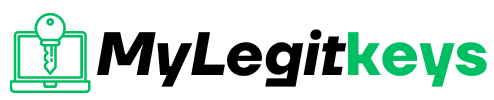






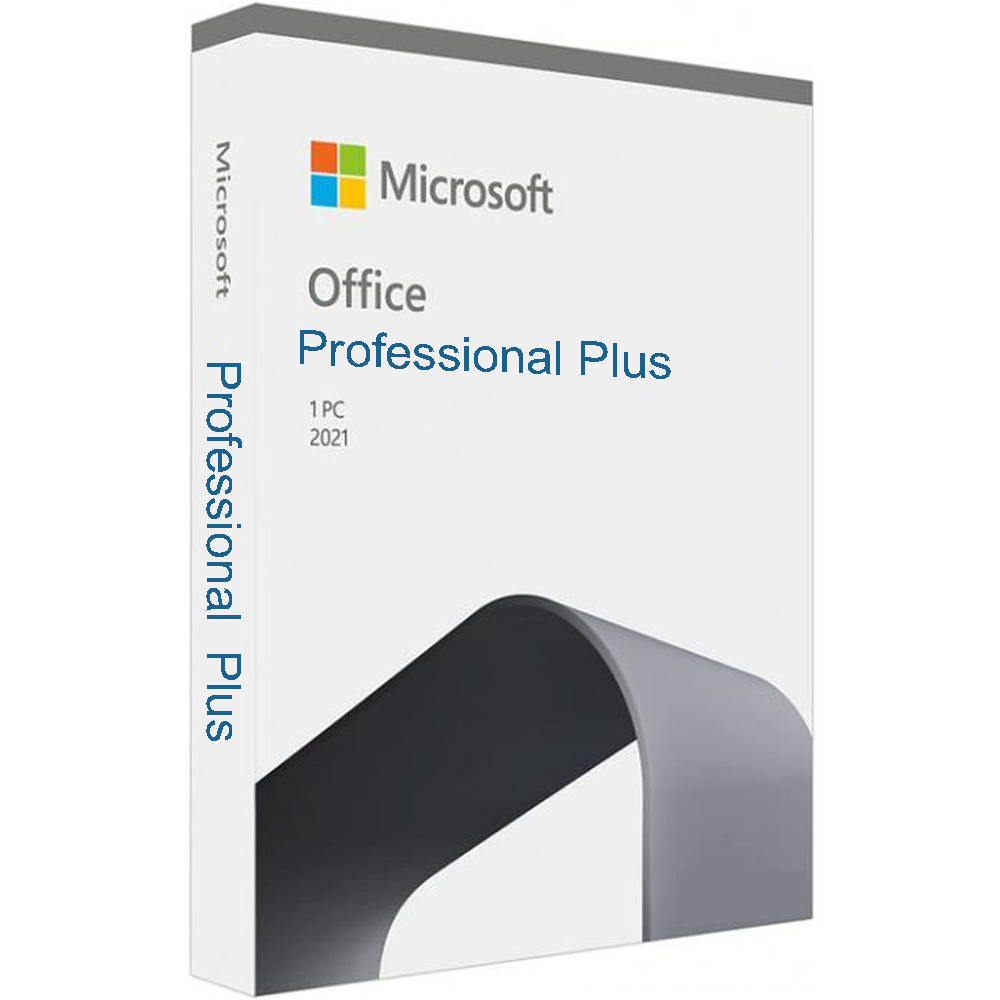

















Jeff Y –
Got my office activated, Thanks
Peter Marco –
Great delivery was on time and recommended
Edgar R –
was fast and it worked in seconds.
Karla K –
Received it 1 hour after. other than that, Key works and activated my office app. Thank you