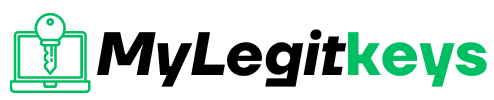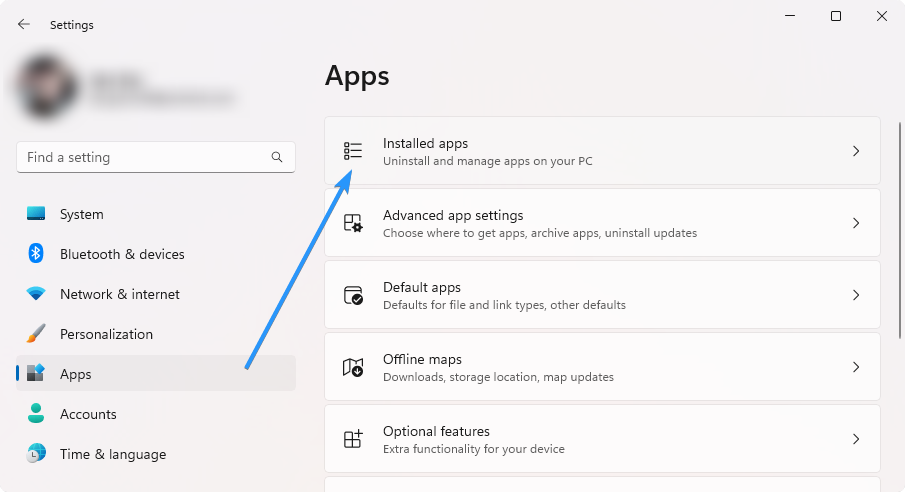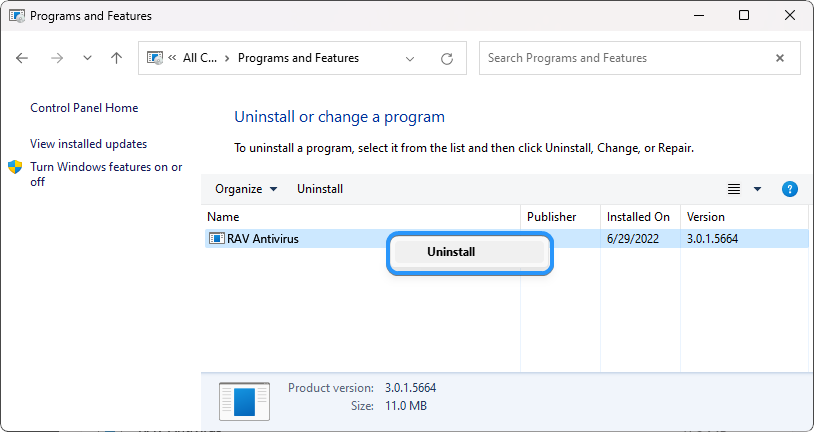PC Tech
Unlocking the Mystery: What Is RAV Antivirus and How to Remove It From Windows
1. Use the Apps Uninstaller to Automatically Remove RAV Antivirus
Both Windows 11 and Windows 10 have a dedicated uninstaller button for apps on your computer. You can reach this by going into your Settings and finding the “Apps & Features” option. Here, you can search for RAV Antivirus and click on it to be taken to the uninstall page. Let’s take a look at the step-by-step instructions:
- Open Settings from your Start menu, or by pressing the Windows + I keyboard shortcut.
- Select “Apps” from the menu on the left, and then click on “Installed apps” from the available options on the right.
- Find RAV Antivirus from the list of installed apps on your device. Click on the three-dot menu next to the app, and then click the “Uninstall” button.
- Allow Windows to uninstall the application.
After performing these steps, all you have to do is wait for Windows to remove RAV Antivirus from your system.
2. Uninstall RAV Antivirus Through the Control Panel
The Control Panel is the traditional method of uninstalling programs on Windows, and it still works fine on both systems. The steps below will guide you through the process:
- Press the Windows + R keys on your keyboard to launch the Run utility. Type “appwiz.cpl” without the quotes and click OK. This will take you to the “Programs and features” page in Control Panel.
- Look for any suspicious apps, or apps that claim to be the “RAV Antivirus” program. If you find one, select it, and click the “Uninstall” button.
- Follow any on-screen instructions to remove the application from your computer. You might have to restart your device for the app to completely get removed.
Unlocking the Mystery: What Is RAV Antivirus and How to Remove It From Windows
RAV Antivirus is a security software program designed to protect your Windows operating system from malware, viruses, and other malicious threats. However, despite its protective features, you may find that RAV Antivirus is not suitable for your needs and you want to remove it from your computer.
In this article, we will explore what RAV Antivirus is and how it works. We will also guide you through the process of installing and uninstalling RAV Antivirus from your Windows system. Additionally, we will address common issues and problems with RAV Antivirus, and present alternative antivirus options for your consideration.
Key Takeaways
- RAV Antivirus is a security software program designed to protect your Windows operating system from malware, viruses, and other malicious threats.
- You may want to remove RAV Antivirus from your computer for various reasons.
- In this article, we will explore RAV Antivirus, its installation and removal, common issues with the software, and present alternative antivirus options.
Understanding RAV Antivirus
Rising Antivirus, commonly known as RAV Antivirus, is a free antivirus software that is available for Windows operating systems. It is designed to detect and remove a wide range of malware threats, including viruses, Trojans, and spyware.
RAV Antivirus is a lightweight software that functions in real-time to protect your computer from malicious attacks. It comes equipped with advanced scanning options, quarantine features, and regular updates to ensure maximum protection against the latest threats.
“RAV Antivirus is an effective and easy-to-use antivirus software that provides comprehensive protection against malware threats.”
Features and Benefits of RAV Antivirus
RAV Antivirus comes with several key features that enhance its functionality and effectiveness. Some of these features include:
| Features | Benefits |
|---|---|
| Real-time Scanning | Detects and removes malware threats in real-time, preventing them from infecting your computer. |
| Quarantine | Provides a safe location to isolate infected files, preventing them from causing further harm to your system. |
| Regular Updates | Keeps the software up-to-date with the latest malware definitions, ensuring maximum protection against the latest threats. |
| Easy-to-Use Interface | Offers a user-friendly interface that is easy to navigate, even for users with minimal technical knowledge. |
RAV Antivirus is also lightweight and does not require a significant amount of system resources to function, making it a suitable option for computers with lower processing power.
Overall, RAV Antivirus provides effective protection against a wide range of malware threats, and its user-friendly interface and lightweight design make it a convenient option for users of all technical levels.
Installing RAV Antivirus on Windows
Installation of RAV Antivirus on your Windows operating system is an easy and straightforward process. Follow the steps below to install RAV Antivirus on your Windows computer:
- Visit the RAV Antivirus website and download the setup file.
- Run the setup file and click on “Install” when prompted.
- Follow the wizard to complete the installation process.
- Once the installation is complete, open the RAV Antivirus application.
- Activate the software with the provided activation key or purchase a key if you do not have one.
Once activated, RAV Antivirus will start protecting your computer immediately.
System Requirements
Before installing RAV Antivirus on your Windows computer, ensure that your system meets the following requirements:
| Operating System | CPU | RAM | Hard Disk Space |
|---|---|---|---|
| Windows 7, 8, 8.1, or 10 | Intel Pentium III Processor or faster | 512 MB or more | 1 GB or more of free space |
Custom Installation Options
During the installation process, you can choose the type of installation you prefer: typical, custom, or complete. The typical installation includes the essential components required for the software to function correctly. The custom installation allows you to select the specific components you want to install. The complete installation installs all the software components.
If you have limited disk space or do not need some of the additional features, it is recommended to choose the custom installation to select only the components you require.
With these easy steps, anyone can install RAV Antivirus on their Windows computer and begin enjoying the protection and benefits that the software offers.
RAV Antivirus: Key Features and Functions
RAV Antivirus is a comprehensive security software that provides protection against viruses, malware, spyware, and other online threats. Here are some of the key features and functions of RAV antivirus:
Real-time scanning
RAV Antivirus continuously scans your computer in real-time to detect any malicious activity. It identifies any potential threats before they can cause any harm, and you can customize the scan settings to your preferences.
Quarantine
If a virus or malware is detected, RAV Antivirus automatically quarantines the file to prevent it from spreading. You can review the quarantined files and choose to restore or delete them as necessary.
Automatic updates
RAV Antivirus updates automatically to ensure protection from the latest threats. The software updates its virus definitions and other security components in the background, without interrupting your work or slowing down your computer.
Firewall protection
The software provides a firewall that monitors incoming and outgoing network traffic to keep your computer safe from unauthorized access. The firewall also prevents intrusions and blocks malicious traffic.
Email protection
RAV Antivirus scans incoming and outgoing emails and attachments to ensure they are free from viruses and malware. It can also block phishing emails and spam to keep your inbox clean.
Parental control
RAV Antivirus offers a parental control feature that allows you to monitor and restrict your child’s online activity. You can block websites, limit the amount of time your child spends online, and set restrictions on specific applications or games.
Compatibility
RAV Antivirus is compatible with all versions of Windows and can be installed on multiple devices. It does not require high system resources, ensuring smooth and efficient performance.
Is RAV Antivirus Effective?
When it comes to antivirus software, the most crucial factor to consider is its effectiveness in detecting and removing threats. Here, we will evaluate the effectiveness of RAV Antivirus and discuss its detection rates, performance impact, and overall reliability.
Detection Rates
RAV Antivirus has been consistently rated highly by independent antivirus testing organizations. In recent tests, it has shown excellent detection rates for both known and unknown threats, ranking among the top antivirus software on the market.
One of RAV Antivirus’s unique features is its ability to detect and remove threats that other antivirus software might miss. Its advanced heuristics engine allows it to identify and stop even the most sophisticated malware, including zero-day threats.
Performance Impact
Another important aspect to consider when evaluating antivirus software is its impact on system performance. While antivirus software is essential for protecting your computer from threats, it can also slow down your system if it’s not optimized for performance.
RAV Antivirus is designed to minimize its impact on system resources while still providing comprehensive protection. It runs silently in the background, scanning files and processes in real-time without slowing down your computer.
Reliability
RAV Antivirus is a reliable and trustworthy antivirus software. It is updated regularly with the latest threat definitions and security patches to ensure that your computer is protected from the latest threats.
In addition, RAV Antivirus offers excellent customer support, with a dedicated team of technicians ready to assist you with any issues you may encounter. Their support team is easily accessible via phone, email, or live chat, ensuring that you get the help you need when you need it.
Conclusion
Overall, RAV Antivirus is an effective and reliable antivirus software that provides comprehensive protection against a wide range of threats. Its advanced features and excellent performance make it an excellent choice for anyone looking to safeguard their computer against malware, viruses, and other online threats.
Common Issues and Problems with RAV Antivirus
While RAV Antivirus is a reliable security software, users may face certain issues or problems with its installation or performance. Here are some common issues and their solutions:
Issue 1: RAV Antivirus not installing or updating
If you encounter issues with the RAV Antivirus installation or updates, try the following troubleshooting steps:
| Step | Description |
|---|---|
| 1 | Check if your computer meets the minimum system requirements for RAV Antivirus. |
| 2 | Ensure your internet connection is stable and strong. |
| 3 | Disable any other security software or firewalls that may interfere with RAV Antivirus installation or updates. |
| 4 | Restart your computer and try reinstalling or updating RAV Antivirus. |
Issue 2: RAV Antivirus blocking legitimate programs
If RAV Antivirus is blocking programs that you believe should not be flagged as threats, try the following:
- Open RAV Antivirus and go to its settings.
- Look for the “Exclusions” or “Exceptions” tab.
- Add the file or program you want to exclude from RAV Antivirus scanning.
- Save changes and restart your computer for the changes to take effect.
Issue 3: RAV Antivirus slowing down computer performance
If RAV Antivirus is causing your computer to slow down, try these tips:
- Disable any unnecessary startup programs or services that may be using up system resources.
- Reduce the number of active applications running simultaneously.
- Check your computer’s hardware and upgrade if necessary.
- Limit the frequency of RAV Antivirus scans or adjust the scan settings to reduce the impact on system performance.
Issue 4: RAV Antivirus not detecting threats
If RAV Antivirus is not detecting threats, try the following:
- Ensure RAV Antivirus is up to date with the latest virus definitions and software updates.
- Perform a manual scan of your system to check for any missed threats.
- Check if RAV Antivirus is configured to scan all files and folders on your computer.
- If all else fails, consider installing another antivirus software or reaching out to RAV Antivirus support for further assistance.
By following these troubleshooting steps, you can address common issues and problems with RAV Antivirus and ensure optimal performance and security for your computer.
Uninstalling RAV Antivirus from Windows
Uninstalling RAV Antivirus is a straightforward process that can be completed using the Windows Control Panel. Follow these steps to remove RAV Antivirus from your Windows system:
- Click the Start menu and open the Control Panel.
- Click on Programs and Features (or Add or Remove Programs, depending on your Windows version).
- Find RAV Antivirus in the list of installed programs.
- Click on RAV Antivirus and then click the Uninstall button.
- Follow the on-screen instructions to complete the uninstallation process.
- Restart your computer to complete the removal of RAV Antivirus from your system.
It is important to note that some residual files may still remain on your system after uninstalling RAV Antivirus. To ensure a complete removal and avoid any potential conflicts with other antivirus software, it is recommended to use a third-party uninstaller or a specialized tool provided by RAV Antivirus.
Alternative Antivirus Software Options
While RAV Antivirus has certain advantages, it’s always good to look at alternative options to make informed decisions regarding the safety of your Windows operating system. Here are some effective alternatives:
| Antivirus Software | Features | Pricing |
|---|---|---|
| Bitdefender Antivirus Plus | Real-time protection, anti-malware, anti-phishing, VPN, password manager | $29.99/year for one device |
| Norton Antivirus Plus | Real-time protection, anti-malware, anti-phishing, VPN, password manager, firewall | $19.99/year for one device |
| Avira Antivirus Pro | Real-time protection, anti-malware, anti-phishing, VPN, password manager, firewall | $57.99/year for one device |
| McAfee Total Protection | Real-time protection, anti-malware, anti-phishing, VPN, password manager, firewall, parental controls | $44.99/year for one device |
These are just a few of the many alternative antivirus software options available on the market. It’s always good to do thorough research and read reviews to determine which software is best suited for your needs.
Best Practices for Antivirus Protection on Windows
Antivirus protection is essential for ensuring the security of your Windows system. Here are some best practices you can follow to optimize your antivirus protection:
- Choose a reputable antivirus software: To ensure reliable protection against malware, choose a reputable antivirus software with a proven track record of effectiveness.
- Update your antivirus software regularly: Keep your antivirus software up-to-date to ensure that it has the latest virus definitions and security patches.
- Perform regular system scans: Schedule regular system scans to check for and remove any potential threats or malware.
- Be cautious when opening email attachments and downloading files: Avoid opening email attachments or downloading files from untrusted sources, as these can often contain malware.
- Use a firewall: A firewall can help block unauthorized access to your system and protect against potential threats.
- Back up critical files: Create regular backups of critical files to minimize the risk of data loss in the event of a malware attack.
- Stay informed: Stay up-to-date on current malware threats and trends, and educate yourself on safe computing practices.
By following these best practices, you can help maximize the effectiveness of your antivirus protection and ensure the security of your Windows system.
Tips for Efficient Windows Maintenance
Efficient Windows maintenance is essential to ensure the optimal performance and security of your computer. With regular maintenance, you can identify and fix issues before they cause significant problems and keep your system running smoothly. Below are some tips to help you maintain your Windows system efficiently.
1. Regularly Update Your System
Regular updates are crucial to keep your system secure and up-to-date with the latest features and bug fixes. Windows updates are released regularly, and it’s important to install them to ensure your system’s stability and security. You can check for updates manually or set your system to update automatically.
2. Conduct Regular Scans for Malware and Viruses
Malware and viruses pose a significant threat to your computer’s security and can cause severe damage to your data and system. Conducting regular scans using your antivirus software can help you identify and remove potential threats before they cause any harm. Schedule automatic scans at least once a week and perform manual scans every time you install new software or visit risky websites.
3. Back Up Your Data Regularly
Backing up your data regularly can protect you from losing important files and documents in case of a system crash or virus attack. Use cloud-based storage or an external hard drive to store your important files, documents, photos, and videos regularly. Set up an automatic backup schedule to ensure your data is protected regularly.
4. Remove Unnecessary Programs and Files
Unnecessary programs and files can take up valuable space on your hard disk and slow down your system’s performance. Remove programs and files that you don’t need regularly to free up space and improve your system’s speed. You can use the built-in Windows Disk Cleanup tool to remove temporary files and other unnecessary data.
5. Optimize Your Startup Programs
Too many programs starting up with your computer can slow down its performance significantly. To optimize your system’s startup time, remove unnecessary programs from your startup list. You can access the startup list from the Task Manager and disable programs that you don’t need at startup.
6. Defragment Your Hard Disk Regularly
Defragmenting your hard disk can improve your system’s performance by organizing the data on your disk more efficiently. Defragmenting reorganizes the data fragments on your disk to speed up access to files and programs. You can use the built-in Windows Disk Defragmenter tool to defragment your disk regularly.
7. Keep Your Hardware Clean
Dust and dirt can accumulate on your computer’s hardware, leading to overheating and performance issues. Regularly clean your computer’s hardware, including the keyboard, mouse, and internal parts, to ensure it’s free of dust and debris. Use a can of compressed air or a soft brush to clean the hardware.
By following these tips for efficient Windows maintenance, you can keep your system running smoothly and protect it from potential threats. Regular maintenance ensures your system’s stability and security and helps you avoid significant problems that can affect your productivity and data.
Conclusion
In conclusion, RAV Antivirus is a powerful software solution that can help protect your Windows computer from malicious threats. Its key features and functions, such as real-time scanning and quarantine options, provide robust security and peace of mind for users.
While RAV Antivirus is effective in detecting and removing threats, it’s essential to understand that no antivirus software is foolproof. Users must take proactive measures to ensure their computer’s security, such as updating their system regularly and practicing safe browsing habits.
If you encounter any issues or problems with RAV Antivirus, refer to our troubleshooting tips and solutions to resolve them quickly and efficiently. And if you decide to uninstall RAV Antivirus, follow our step-by-step instructions to ensure a complete and proper removal.
Finally, we have presented alternative antivirus software options that you can consider. We have also shared best practices for antivirus protection on Windows and tips for efficient Windows maintenance to optimize your computer’s performance and enhance its security.
By following the guidelines and tips presented in this article, you can make informed decisions about RAV Antivirus and ensure the security of your Windows system.
FAQ
What is RAV Antivirus?
RAV Antivirus is a software program designed to protect your computer from malicious threats, including viruses, malware, and spyware.
How do I remove RAV Antivirus from Windows?
To remove RAV Antivirus from Windows, you can follow these steps: 1. Open the Control Panel. 2. Select “Programs” or “Programs and Features.” 3. Find RAV Antivirus in the list of installed programs. 4. Click on RAV Antivirus and select “Uninstall” or “Remove.” 5. Follow the on-screen prompts to complete the uninstallation process.
What are the key features of RAV Antivirus?
RAV Antivirus offers several key features, including real-time scanning, quarantine options, automatic updates, and scheduled scans. It also provides protection against various types of malware, such as viruses, Trojans, and ransomware.
Is RAV Antivirus effective?
RAV Antivirus has been designed to effectively protect your computer from threats. It offers proactive scanning, heuristic analysis, and regular updates to ensure optimal performance and detection rates. However, it’s important to note that no antivirus program can guarantee 100% protection.
What are some common issues with RAV Antivirus?
Some common issues users may face with RAV Antivirus include installation errors, system slowdowns, conflicts with other software, and false positive detections. If you encounter any problems, you can try updating the software, adjusting the settings, or contacting customer support for assistance.
How do I uninstall RAV Antivirus from Windows?
To uninstall RAV Antivirus from Windows, you can follow these steps: 1. Open the Control Panel. 2. Select “Programs” or “Programs and Features.” 3. Find RAV Antivirus in the list of installed programs. 4. Click on RAV Antivirus and select “Uninstall” or “Remove.” 5. Follow the on-screen prompts to complete the uninstallation process.
What are some alternative antivirus software options?
Some alternative antivirus software options to consider include Avast, Norton, McAfee, Bitdefender, and Kaspersky. These programs offer a range of features and protection levels, so it’s important to research and choose the one that best suits your needs.
What are some best practices for antivirus protection on Windows?
To ensure effective antivirus protection on Windows, you can follow these best practices: – Keep your operating system and antivirus software up to date. – Use strong and unique passwords for your accounts. – Be cautious when downloading files or opening email attachments. – Regularly back up your important files and data. – Enable automatic scanning and updates for your antivirus software.
What are some tips for efficient Windows maintenance?
To maintain your Windows system efficiently, you can follow these tips: – Keep your operating system and software updated. – Regularly clean up temporary files and perform disk cleanup. – Run regular scans for malware and viruses. – Remove unnecessary programs and files. – Optimize your computer’s performance by defragmenting the hard drive and managing startup programs.