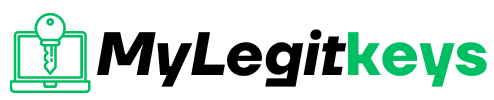PC Tech, Windows 10, Windows 11
Zoom Error Code 10004: How to Fix It
Zoom Error Code 10004: How to Fix It
Zoom has emerged as a leading video conferencing platform amid a surge in demand for remote communication and collaboration. Despite its user-friendly interface, some users may encounter technical issues such as Zoom Error Code 10004. This error can prevent users from joining or hosting meetings and cause frustration. This article explores the causes of Zoom Error Code 10004 and provides step-by-step solutions to fix this issue and get back seamless video calls.
What causes this error code?
Zoom Update Error Code 10004 is associated with a Zoom client update issue. This error is displayed while the user is on a call in Zoom, making it difficult for the user to access the Zoom meeting. This is due to a problem with the Zoom client’s connection to the Zoom server.
Also, this error can occur on various operating systems such as Windows and macOS. The factors that cause the problem are as follows:
Network Connectivity Issues – If the network connection is weak or unstable, the connection to Zoom may be disrupted and result in an error. You may also receive an error if your Internet is slow or disconnected.
Older Software – Zoom software is frequently updated to fix bugs, improve performance, and improve security. If you are using an older software version, you may encounter compatibility issues and see error code 10004.
Incorrect Settings – Changing the Firewall, proxy, or other settings can interfere with Zoom connections and cause errors.
Interference by other software and programs – Running other software and programs in the background can interfere with Zoom and cause error code 10004.
These are some of the typical causes of Zoom error code 10004. Identifying the root cause of the error is critical to finding an effective solution and restoring the ability to participate in or host Zoom meetings.
How to Solve the Error Code 10004 on Zoom?
If you face an error code like 10004 while trying to update the Zoom application, it can be easily fixed, so don’t worry.
In this part, we will show you how you can easily fix zoom error code 10004.
Update the Zoom on the PC
Left-click the Start button, enter zoom and click Open in options to start it.
Click the profile symbol at the top right corner and select Check for Updates.
If an update is available, follow all the instructions on the screen to install it. Updating the Zoom client on your computer will fix any errors that may prevent it from contacting the servers.
Restart your router
One of the best things you have to do in these situations is restarted your network equipment. The re-launch of the router can solve at-first-sight accidental problems, including the sudden disappearance of Wi-Fi. It’s also good to have an Ethernet cable from the router to your computer to ensure an active Internet connection. If you don’t have one, contact your internet service provider.
Allow Zoom through Windows Firewall
Press the Windows key, enter Windows Security, and click Open.
Tap the Virus & threat protection option, scroll down and click Manage ransomware protection from ransomware.
Press on the Allow an app through the Firewall option.
Click Change the settings, select the private and public check box next to Zoom, and click OK.
Restart your computer and check that the error continues.
Enabling Zoom through the Firewall will fix the blocking of the application features by the Windows Firewall or the intervention of the antivirus program. This repair is exclusive to Windows.
Check the compatibility of the Operating System.
Zoom works well on both Windows and Mac OS. As these two operating systems are the most common, most updates of the Zoom application have been developed in light of these operational systems.
You may need more updates and error repairs if using a non-traditional operating system to work with Zoom.
Try switching from the operating system you’re using, and see if you’re still experiencing the error code on a device with Windows or Mac.
You can also check the Zoom compatibility list to see if your operating system is on the list.
Check Your Browser Compatibility
Like the operating system, the browser also plays an important role in platform functionality.
This is if you use Zoom in your web browser, not the app.
Check the available web browsers that can work with the Zoom application. Try switching to another browser; if the error code doesn’t appear in the new browser, the problem most likely was in the older browser you used.
Check the Zoom Server
You need to check and make sure the Zoom server is working correctly because if the server is corrupted, Zoom won’t be able to work properly. If this happens, there’s nothing you can do but wait until Zoom’s technical team can fix the server.
Disable Your Antivirus
As an alternative method, you can also deactivate your antivirus program.
Sometimes the antivirus program in your device thinks third-party applications are damaged, or harmful files are in it.
So it doesn’t allow them to download on your device.
Deactivating the antivirus program will solve the problem because you can easily update and install Zoom.
Reinstall the Zoom app on MacOS
On Mac, click the Finder icon to start the app.
Click Applications in the left panel and select Zoom from the list of installed applications.
Click the menu button on the top bar, and then click Move to Bin (Move to Trash) to uninstall the Zoom app on your Mac.
Click the Bin icon in the Task Bar, click the deleted Zoom application, click the Menu button in the top bar, and then click Empty Bin to permanently delete the Zoom application.
Restart your Mac, download the latest Zoom app, and check if the error continues.
The error must be resolved, and Zoom can connect to its Windows servers and Mac.
Contact the Zoom Support Team
Zoom realizes that users on their platform usually engage in important work and can only afford to save valuable time in dealing with a fault code.
They have special web support pages to provide easy and common repairs, and if you can’t get rid of the error code even with them, you can directly contact the Zoom support team.
They will provide a custom troubleshooting guide covering your system’s issues.
FAQs
What is Zoom Error Code 10004?
Zoom Error Code 10004 is an error message that appears when a problem is connecting to a Zoom meeting. This can prevent users from joining or hosting a meeting and cause frustration. Several factors, including network connection issues, outdated software, incorrect settings, or interference from other software or programs, can cause the error message.
Can I fix Zoom Error Code 10004 on my own?
Yes, you can fix Zoom Error Code 10004 by checking your network connection, installing the latest version of the Zoom software, reviewing your settings, and closing any other software or programs that may interfere.
What are the common causes of Zoom Error Code 10004?
The common causes of Zoom Error Code 10004 include network connection issues, outdated software, incorrect settings, and interference from other software or programs. Weak or unstable network connections, slow internet speed, dropped connections, and outdated versions of the Zoom software can all contribute to the error.
What should I do if the error persists after trying the fixes?
If the error persists after trying the fixes, you can contact Zoom support for additional assistance. The Zoom support team can help you troubleshoot the issue and find a resolution.
Is Zoom Error Code 10004 a widespread problem?
Zoom Error Code 10004 is a common problem for many users, but it can also be a temporary issue that can be resolved quickly by following the steps to fix the error.
Conclusion
In conclusion, Zoom Error Code 10004 can be a major hindrance for users, preventing them from joining or hosting a meeting. However, it is possible to resolve the issue with the right steps. By checking your network connection, updating the software, reviewing your settings, and closing any interfering programs, you can prevent the error from occurring and ensure a seamless Zoom experience. The key is to identify the underlying cause of the error and address it accordingly. By doing so, users can avoid frustration and enjoy the full benefits of the Zoom platform. Regular maintenance and monitoring can also prevent future occurrences of the error.