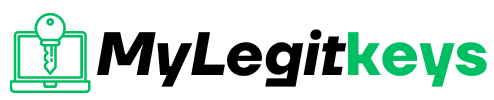Windows 11
Buy Windows 11 Pro at cheap price
buy windows 11 product key
All Windows contain certain different features from the previous one, which would make your operating System more tailored. Windows 11 Pro is the most powerful version of Windows ever, which could blaze through the most demanding workloads. Windows 11 Pro will give you a refreshed experience with multiple features. This article will give you a complete guide on how to buy Windows 11 Pro. Before discussing Windows 11 Pro price and where to buy, let’s discuss why you should buy Windows 11 pro key.
Why should you buy Windows 11 Pro Key?
There are some features in Windows 11 Pro that the Home edition doesn’t have. The Pro edition contains features that are more geared towards Professionalism and enterprise-managed PCs. Following are some of the features which will motivate you to invest in this software:
1. Bit locker Drive Encryption:
Windows 11 Pro has built-in bit locker Drive Encryption. It is a data security feature integrated with the operating System to protect against data theft through unauthorized access. Bitlocker gives the user a broad range of options to manage the encryption. This Drive Encryption includes turning on auto lock, the ability to remove passwords, adding the smart card, recovery key backup option, etc. It stores the Encryption key locally and doesn’t need a Microsoft account to work.
2. Mobile Device Management (MDM):
Windows 11 Pro facilitates the user to manage the security policies and business applications by giving access to mobile device management. This way, the user could easily secure, deploy updates and monitor the devices.
3. Group Policy Editor:
The group policy editor feature is only available for Windows 11 Pro by default, allowing the IT administrator to control computer settings in an organization. This feature can set a home page for your employees and define security settings such as restricting user access for programs, screen time, etc.
Depending on the user’s job code, the administrator can allow or revoke privilege using Group Policy. Proper usage of Group Policy is very important for IT infrastructure setup security.
4. Dynamic Provisioning:
It is an image deployment feature that allows you to configure new Windows 11 Pro for company use and doesn’t require manually setting up the devices for new employees. The IT administration could install the required applications, drivers and security configuration with the help of a provisioning package.
This feature can be used with services like Microsoft Intune for the self-service installation of approved applications.
5. Kiosk Mode:
This customer-centric feature is available for Windows 11 Pro and above editions, offering a customized locked-down experience for the public to drive productivity and engagement. The predetermined, single and multiple applications could be run by configuring the Kiosk Mode. However, access to other operating system functions can also be prevented simultaneously. Local standard, domain or Azure Active Directory account is used to access Kiosk Mode, which results in more control over device usage and device security for your business.
6. Remote Desktop:
This feature is a built-in remote desktop protocol introduced by Microsoft. It is available in the Windows 11 Pro edition of OS. With the help of this feature, you can remotely control, connect and maintain your device from any other Windows, Android or iOS device.
This option is perfect for employees to access their computers remotely from any device. The IT administrator could also connect remotely for troubleshooting purposes.
7. Enterprise State Roaming:
Enterprise State Roaming (ESR) is available in Windows 11 Pro for Microsoft Managed Desktop (MMD) service, allowing employees to synchronize user application data settings to the cloud.
This optional feature is very beneficial when replacing a new device with the existing one. When ESR is enabled, the user and application settings sync from the Azure cloud account. There is also no need to reconfigure the device from scratch.
8. Windows Sandbox:
A handy virtualization feature of Windows 11 Pro is Windows Sandbox which runs in a Sandbox environment of the installed OS. This feature can also be called the mirror dimensions of the Windows operating system. You can easily test your files and applications in isolation, which will not affect the host system. All the applications and files are deleted when this feature is closed. The Sandbox environment is easier to use, load and end.
Buying Guide for Windows 11 Pro:
Windows 11 Pro lets you work more seamlessly anywhere at any time, as it is designed for the world of hybrid work. Professionals could buy and download Windows 11 Pro to enjoy new features, allowing users to make the most of their available desktop space. People who are willing to have Windows 11 Pro should have a new license to Windows, and their PC should meet the system requirements.
System Requirements for Windows 11 Pro:
Every Windows edition requires specific system requirements to configure and install the software. Similarly, Windows 11 also has some specifications needed to install as it is designed for the security and Performance of a wide range of devices. These specifications are listed below:
- Processor: The processor should be 1 gigahertz or faster with 2 or more cores on a compatible 64-bit processor.
- Memory: At least 4-gigabyte memory is required for Windows 11 Pro.
- Storage: its storage requirement is 64 gigabytes or larger.
- System Firmware: Secure Boot capable, UEFI.
- Trusted Platform Module: To get Windows 11 pro, TPM 2.0 is required
- Graphics Card: Required Compatible with Direct X12 or later.
- Display Resolution: A high-definition display of 720p, which is greater than 9″ diagonally.
Where to Buy Windows 11 Pro and its Price:
There are several platforms where you can buy this new software. One of them is the Microsoft store, where the license can be bought for $199.99, and if you already have Windows 11 and you are willing to upgrade to Windows 11 Pro, it will cost you $99.99.
However, the Windows 11 Pro price (USB) at Amazon is $233.42, and the upgrade process is the same as the Microsoft store, i.e., $99.99.
here at Mylegitkeys you can purchase a Windows 11 Pro for only $44.99 Lifetime Guaranteed
https://mylegitkeys.com/product/windows-11-pro-product-key-activation-license/
Step-by-Step Guide to Windows 11 Pro Purchase and Installation:
It is important to know that the following steps will apply to devices currently running on Windows 11 Home, and if you are not on Windows 11, it is recommended to activate Windows 11 first. After that, check whether you have the Windows 11 Pro product key, which is very important while installing or upgrading your Windows to Windows 11 Pro. Then apply the following steps in both scenarios:
Windows 11 Pro with Products Key Availability:
- First select Start, then go to Settings, then click System and lastly, Activation.
- Select the option of Change Product Key, and then enter the Windows 11 Pro 25 characters Product key.
- Select the Next option, and the upgrade to Windows 11 Pro will start.
Windows 11 Pro Without Product Key Availability:
- The first step is simple and the same as above. Select Start— Settings— System— Activation.
- Select Open Store under Upgrade Your Edition of Windows.
- It is important to ensure that you are signed in with your Microsoft Account to purchase Windows 11 Pro.
- After confirming your purchase, you will be prompted to install Windows 11 Pro and restart your device. After, you will be good to go.
Windows 11 Pro Key:
A product key is required to successfully install and access Windows 11 Pro. Windows 11 Pro uses a command prompt or third-party software to recover the key. You can also buy Windows 11 Pro Key from the Microsoft store. We will discuss these ways in detail below:
Purchasing Windows from Microsoft Store:
If the Windows license is bought from the Microsoft store, the product key copy will be saved in your Microsoft Account. You can find it in your inbox in a confirmation email sent by the Microsoft store. If you don’t find any email, log in to your Microsoft store and go to upates&download. Select Product key<subscriptions<Digital content. You can find the product key among the items on the list.
Purchase Done by a Retailer:
Windows products can also be bought from a registered retail store. The product will come in a box with a small business card that contains the product key at the back.
Finding Product Key using Command Prompt:
Using command prompts, pull up the product key from the motherboard. By following the steps below, you can find the product key:
- Press the Windows + S keys simultaneously to open Windows search.
- Type “cmd” and press Run as administrator
- Enter the command in the pop-up window, and your key will appear onscreen.
Detecting Product Key using Microsoft Support:
Contacting the Microsoft support team can also help to recover your Product Key. Press Windows + Ikey simultaneously to enter the setting and type Activation Settings. On the right, tap Get help. Select a reason and then Contact Support. Choose your product type and select Confirm. Then you will provide your phone number, and a Microsoft agent will reach out to you.
Third-party Software for Finding Product Key:
Third-party applications can make a relatively straightforward process in finding Product Keys.
Conclusion
Windows 11 Home and Pro are based on the same installation file, so you don’t need to reinstall Windows for the upgrade. You have to add the Pro key. Just reboot, and you’ll be able to set up your version of Windows and use it immediately the next time you use your PC.
Purchase a Windows 11 Pro at cheap price :
https://mylegitkeys.com/product/windows-11-pro-product-key-activation-license/