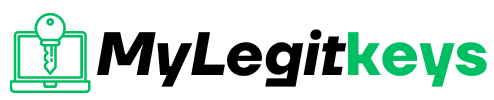Iphone
How to unlock an iPhone?
How to unlock an iPhone?
When your iPhone gets locked, you should consider two main things. First, you have forgotten your screen passcode, and your iPhone gets locked after entering the wrong password or PIN code several times. The second thing to consider is that your iPhone gets locked to a specific mobile operator or Carrier. No matter what the reason is, you can unlock your locked iPhone. This article will tell you everything about iPhone unlocking; what are the requirements to unlock an iPhone? And how can you unlock your iPhone?
What do you require to unlock your iPhone?
You have to remember your iPhone’s IMEI (International Mobile Equipment Identity) number to unlock your iPhone. IMEI is a set of digits (15digits) different for every cell phone across the world. You can find your iPhone’s IMEI by following these simple steps:
Launch the Settings app on your iPhone.
Then go to General> About.
The SIM tray of the iPhone 6s and above models comprised the printed IMEI number. You can find your IMEI number here if you have an iPhone 6s or a later model of iPhone. But it requires good vision to detect these digits. It is compulsory to unlock your iPhoCarrierr Carrier will demand this set of numbers to unlock your iPhone.
Contact your Carrier
ContCarrier carrier to unlock your locked iPhone. You have to contact them and submit your request to unlock your iPhone. It will take a few days to process your request and complete it. You have a facility to check the status of your request. WhCarrier carrier confirms the unlocking of your iPhone. You can check your iPhone unlocking status by following these steps:
- Move to Settings on your iPhone.
- Then go to the General option.
- General >About. If the notification “No SIM restrictions” displays next to Carrier Lock, it means your iPhone is unlocked.
If you have a SIM card other from another carrier:
Follow these steps to complete unlocking process of your iPhone:
- Remove your previous SIM card.
- Insert the new SIM card, and your iPhone will activate.
I f noSIM card from another carrier:
Follow these steps to complete your iPhone unlocking:
- Take a backup of your iPhone.
- Erase your iPhone after a backup of your iPhone.
- Then Restore your iPhone from the backup file.
Method 1: Unlock an iPhone using a Recovery Mode
If you forget your iPhone passwordor your iPhone gets disabled by entering the wrong passcode repeatedly, you get the notification “Device Unavailable” or “Security Lockout” on your iPhone. Get your iPhone unlocked via recovery mode. You can put your iPhone into recovery mode if you are unable to remember your passcode and fail to unlock your iPhone after several attempts, put your iPhone into a recovery mode by using a computer.
Recovery mode erases the iPhone and gives you access to your iPhone again. And data and settings can be restored from a backup after erasing your iPhone throughrecovery mode. You can set your iPhone as a new phone if you don’t want the backup of your iPhone. And download the data stored in iCloud. Follow these steps to erase your iPhone using recovery mode:
You must have a computer:
A computer (Mac or PC) is a basic requirement of this unlocking procedure. If you have a PC, it must have Windows 10 or above with iTunes installed on it. This process also requires the cablt your iPho hasne, besides a compatible cable for connecting your iPhone to the computer.
Note: You can go to an Apple Retail Store or Apple Authorized Service Provider if you don’t have a computer or can’t hire from others.
Turn off your iPhone:
If your iPhone is connected to a computer, unplug it. And turn off your iPhone and how to turn it off? It depends on your iPhone model. Follow one of the methods according to the iPhone model you are going to unlock:
- For iPhone 8, iPhone 8 Plus, iPhone X and later, and iPhone SE (2n3rd generationon): Press and hold the side button and the Volume down button together until you havthe e power ofthe f slider on the screen.
- For iPhone 7, iPhone 7 Plus, iPhone 6, and iPhone 6s: Press and hold the side button until you havthe e power ofthe f slider on the screen.
- For iPhone SE (1st generation), iPhone 5s, and earlier: Press and hold the top button until you hava e power slider on the screen.
Drag the power off slider to turn off your iPhone and wait a minute to turn it off completely.
Put your iPhone in Recovery Mode:
Firstly you must know the right button on your iPhoneto hold it in the next step. Again it depends on the model of your iPhone.
- Use the side button for iPhone 8, iPhone 8 Plus, iPhone X and later, and iPhone SE (2nd and 3rd generation).
- Use the Volume down button for iPhone 7 Plus and iPhone 7.
- Use the Home button for iPhone 6s, earlier models,and iPhonee SE (1st generation).
Press and hold the correct button according to your iPhone with connecting your iPhone to the computer. Don’t release the button. You can’t release the button until the recovery mode screen appears on your iPhone. If the passcode screen appears, you must turn off your iPhone to start again.
Note :If the recovery mode screen does not show on your iPhone. In this situation, Apple Support can further help you.
Restore your iPhone:
To restore your iPhone, follow the given steps:
- Locate your iPhone in iTunes on the computer connected to your iPhone.
- Click the Restore from iTunes backup option when it appears on your iPhone screen. It will restore the backed-up data to your iPhone.
- The computer download software for your iPhone to start the Restore process. If the downloadtakes more than 15 minutes and the recovery mode screen disappears, turn off your iPhone after completing the download process and start again.
- Wait for the process to complete.
- Now disconnect your iPhone from the computer and use your iPhone with a new setup.
Method 2: Unlock an iPhone through Find My iPhone:
You can unlock your iPhone via Find My iPhone for free. It is another best method to unlock your locked iPhone. You need to follow these steps to unlock your iPhone with this method:
- Go to the website iCloud.com/find and log in to your account by entering your credentials on your computer.
- Go to the Find iPhone option.
- Click on the name of your iPhone if you want to unlock the screen lock from the list of devices.
- After that, click on the Erase iPhone option to remove the passcode from your iPhone. In return, your iPhone gets unlocked.
Note: You must ensure that you have backed up your data before using the method to unlock your iPhone. By using this method, you will lose all of your iPhone data. So a backup is necessary to save your data when removing your screen lock via Find My iPhone.
Frequently Asked Questions associated withlocked iPhone:
Why my iPhone gets disabled?
Suppose you forget your screen passcode and enter the wrong password arepeatedly The several failed attempts to enter the passcode, a notification appears “iPhone is disabled.” This message shows after six failed attempts and reminds you to try after a minute. And you cannot make another try until the minute is up.
Can I unlock my iPhone without a passcode?
Yes. You can unlock your locked iPhone without a passcode if you forget your screen passcode and want to get your iPhone back by unlocking it. Several reliable methods are available for your iPhone, such as unlocking an iPhone via iTunes or Find my iPhone. But keep in mind that if you don’t bback upyour data before unlocking your iPhone, it will erase all of your data, including photos, contacts, and apps.
How can I check if my iPhone is unlocked?
You can easily and quickly find out if your iPhone is locked oy checking the Settings app. Follow these steps to check your iPhone unlocking status.
- Visit Settings on your iPhone.
- Then tap General > About here.
- Your iPhone is unlockedi. Theree are “No SIM restrictions” next to the Carrier Lock shows .Your iPhone is probably locked ifyour SIMis locked or anything else shows here.
Conclusion
I hope this article has proved helpful for you to learn every single detail about unlocking your iPhone. The reasons to get your iPhone locked and methods to unlock your locked iPhone have been discussed in detail here. So don’t worry if your iPhone becomes disabled after entering the wrong passcode several timesor if your iPhone gets locked to a carrier. The unlocked iPhone is not an unresolvable issue now. You can also check your iPhone unlocking status with your device’s unique IMEI number. And can easily unlock your iPhone with the methods given above.