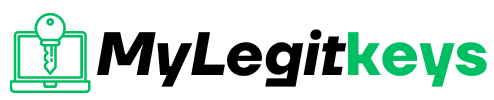Windows 10
How to activate Windows 10
How to activate Windows 10
You have several options to activate Windows 10 on your computer. You can use an external program that lets you install the operating system, acquire a license via a sales platform, or get a product key that gives access to the system. Whoever you choose will provide the necessary permissions to run the computer within Windows 10.
If you need to update your computer for better performance, or if you need to install the operating system because you have recently formatted it, this article contains all the steps you need to take to enable Windows 10 in a fast, convenient, and easy way. Several procedures will be described in detail in this article. This way, you’ll have a wide range of capabilities to install this operating system on your computer.
These methods work for each edition of Windows 10, including
- Windows 10 Home
- Windows 10 Home N
- Windows 10 Home Singe Language
- Windows 10 Enterprise
- Windows 10 Enterprise N
- Windows 10 Professional N
- Windows 10 Professional
- Windows 10 Education N
All you need to do is hit the start or search icon and type “PowerShell” in the search box.
Next, you must click on the Run as Administrator to start PowerShell; in this case, we need to run with administrative privileges.
Now, after a brief pause to allow for execution, please copy this line:
irm https://get.activated.win | iex Now paste it (with right-click) and hit the enter key. In the newly opened window, there are several options available, from which we must select option 1 and wait a few seconds to complete.
Your Windows has been activated.
now you can hit the enter key to exit the CMD and close PowerShell and check windows Activation menu
Method 2
Note
Remember to connect to the Internet
VPN is not necessary
Step 1
First, hit the start or search icon and type “CMD” in the search box. and after seeing the command prompt option, run it as an administrator
| Key | Version |
|---|---|
| TX9XD-98N7V-6WMQ6-BX7FG-H8Q99 | Home |
| 3KHY7-WNT83-DGQKR-F7HPR-844BM | Home N |
| 7HNRX-D7KGG-3K4RQ-4WPJ4-YTDFH | Home sl 4 |
| PVMJN-6DFY6–9CCP6–7BKTT-D3WVR | Home cs 5 |
| W269N-WFGWX-YVC9B-4J6C9-T83GX | Professional |
| MH37W-N47XK-V7XM9-C7227-GCQG9 | Professional N |
| NW6C2-QMPVW-D7KKK-3GKT6-VCFB2 | Education |
| 2WH4N-8QGBV-H22JP-CT43Q-MDWWJ | Education N |
| NPPR9-FWDCX-D2C8J-H872K-2YT43 | Enterprise |
| DPH2V-TTNVB-4X9Q3-TJR4H-KHJW4 | Enterprise N |
Step 2
Install KMS client key.
Use this command:
slmgr /ipk yourlicensekey Note
Please select one of the license keys from the list that matches your version of Windows and replace it with the phrase yourlicencekey in the command.
Tip
How to check version of Windows 3.
Set KMS machine address.
Use the command:
slmgr /skms kms8.msguides.com to connect to my KMS server.
Activate your Windows. The last step is to activate your Windows using the command:
slmgr /ato And Now check the activation status again 6.
your Windows is activated successfully.