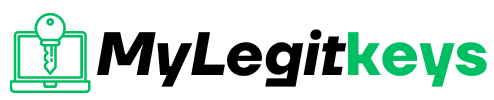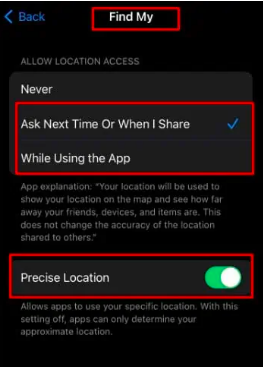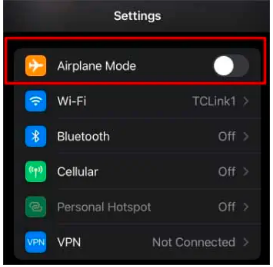Iphone
How to Fix “Location Not Available” on iPhone
How to Fix “Location Not Available” on iPhone?
Location Not Available is an error message that may appear on iPhone when the device cannot access the GPS function. This can be uncomfortable for iPhone users who rely on their devices for navigation, mapping or location-based services. Whether you’re faced with this bug for the first time, or it’s been popping up for a long time, it can be frustrating. But don’t worry! You can often fix this problem with a few simple troubleshooting steps.
In this article, we will deliver a complete guide on how to fix the “Location Unavailable” error on iPhone. We will look at various troubleshooting solutions and techniques to help you recover normal GPS work on your iPhone. Whether you’re dealing with a temporary failure, incorrect setup, or a software issue, our guide will provide you with the tools and information you need to easily return to using your device’s location services.
Causes of Location not available error on iPhone
There are several potential reasons for the Location Unavailable failure on iPhone. Some of the most common include:
Incorrect settings:
Sometimes an error can occur when the iPhone Location settings are disabled or configured incorrectly. This may prevent the device from accessing the GPS function.
Software Problems:
Software failures and failures can sometimes cause a “Location Unavailable” error. This can be solved by updating the iOS software to the latest version or resetting the settings.
Hardware problems:
In some cases, hardware problems, such as damage to a GPS module or antenna, may cause a “Location not available” error. This may require repairing or replacing equipment.
Network connection problems:
The GPS feature in iPhone depends on a reliable network connection. The Location Not Available error may occur if you experience problems with your network connection.
Location Services restriction:
If Location Services are restricted in the device’s settings, this may cause a “Location not available” error.
Temporary failure:
Sometimes a failure may occur because of a temporary failure in the device’s software or hardware. This can often be solved by restarting iPhone or performing a software reset.
These are just a few of the multiple common reasons for the iPhone Location Not Available failure. After determining the root cause of the problem, you can take appropriate steps to solve it and restore the normal operation of the GPS function on your device.
How to Fix “Location Not Available” on iPhone?
You can try different procedures to solve your iPhone’s “Location not available” problem. The first thing you can do is turn off the Find My App and open it again. If that doesn’t work, you can also restart your phone.
Most likely, enable Location Services to let your phone use your location. If the phone goes into flight mode, turn it off. You can also check the date and time and correct them.
Sometimes the problem can be on the other hand. It is recommended that your friends and relatives also try all mentioned correction methods on their phones.
If you still face this problem, you can find more information about the fixes in the list below.
Enable the Location Services on iPhone.
“Begin the resolution process by confirming that the location services on your iPhone are enabled. To do so:
Navigate to Settings > Privacy & Security
Then select Location Services.
Finally, activate the feature by tapping the toggle next to it.
Additionally, ensure that the Share My Location feature is enabled within the Location settings of your iOS device. To do so:
Access the Settings > Privacy & Security menu.
To turn on the Share My Location segment, navigate to the System Services section within the Privacy & Security settings. Then, locate the Share My Location option and activate it by tapping the toggle next to it.
Turn the Precise Location On
To stop the “Location not available” message, you can also allow the correct location to “Find me” from the settings.
Here are the steps to grant Precise Location permission to the “Find My” App to resolve the “No Location Available” message:
- Open the Settings App.
- Select the Privacy option.
- Tap on Location Services.
- Ensure that Location Services is turned on.
- Scroll down and tap on Find My.
Locate the App in question and verify that a blue checkmark is next to either “Ask Next Time or When I Share” or “While Using the App.”
Turn on the toggle for Precise Location.
Restart your iPhone
A random bug can always be fixed by restarting the device. Like with iPhone, try to fix the “Location not available” error.
- Press the power button until you see the “Slide to Power Off” option.
- Then drag the slider to turn off the device.
- Wait a few seconds, press the side button, and turn on the iPhone.
- When you try to check the location information, it should be displayed.
Turn Off Airplane Mode
If iPhone is set, or if you accidentally enter airplane mode, your mobile phone’s wireless connection will be turned off. Unfortunately, it also leads to a “Location not found” error.
You can try the steps below to turn off the in-flight mode of your phone.
Tap Settings on your iPhone.
Go to airplane mode and turn off the button.
This action removes the airplane mode icon on the upper left side of the iPhone.
Check the date and time
If your iPhone/iPad date and time are correct, sharing your location may be smooth.
To resolve this issue, select Settings > General > Date and Time.
If the time is incorrect, the iPhone server automatically sets the time and date when you turn on Set Automatically.
Uninstall the Conflicting Apps
iPhone location issues can also be caused by third-party app interference. The App can be antivirus, parental control, or content filtering. The Bark app has been reported to cause this issue, and we will explain the steps to uninstall it.
On the iPhone home screen, touch and hold the Bark app icon.
Now select Remove App and tap Delete App to run it. You may need to disable the parental control feature in Bark to uninstall.
Once done, restart iPhone to see if iPhone location sharing is working properly on restart.
Check and Fix Your iPhone Network.
If you are using mobile data and run out of data space, you will not be able to run some services requiring a stable, fast WiFi network. Also, if you are using a WiFi network and the same thing is suspended due to some maintenance by your ISP, you should check it out. Contact your service provider and follow their instructions.
If you have other WiFi networks around you, connect your iPhone there. Once your iPhone is connected to a stable network, the location service should display your correct location.
Install iOS Update
To fix bugs in the version of iOS installed on iPhone, upgrade to a newer build. Here are the steps to do this.
Go to settings, then General and then Tap Software Update.
You will see the build number and the “Download and Install” option on the iPhone screen if an update is available. Tap this to start downloading software updates.
FAQs
What causes the “Location Not Available” error on an iPhone?
Several potential causes for the “Location Not Available” error include incorrect settings, software issues, hardware problems, network connection issues, location services restrictions, and temporary glitches.
How do I fix an iPhone’s “Location Not Available” error?
A: Several troubleshooting steps can be taken to resolve the “Location Not Available” error, including verifying that location services are enabled, updating the iOS software, resetting the device, checking the network connection, and granting special location permission to relevant apps.
What should I do if I can’t turn on location services on my iPhone?
A: If you cannot turn on location services on your iPhone, try restarting the device, checking for software updates, resetting the device, or contacting Apple support for further assistance.
What happens if I can’t access my iPhone’s GPS function?
A: If you cannot access your iPhone’s GPS function, you may not be able to use location-based services, navigation features, or other location-dependent features on your device.
Can the “Location Not Available” error be fixed permanently?
A: The “Location Not Available” error can often be fixed permanently with troubleshooting steps or by resolving the underlying cause of the problem. However, in some cases, the error may persist or recur and require further assistance from Apple support or a hardware repair.
Conclusion
In conclusion, the “Location Not Available” error can be frustrating on an iPhone, as it can prevent the device from accessing important location-based services and features. However, by following the recommended troubleshooting steps, including verifying that location services are enabled, updating the iOS software, resetting the device, checking the network connection, and granting special location permission to relevant apps, users can often resolve this issue and restore access to their device’s GPS function. If the error persists or recurs, additional assistance from Apple support or a hardware repair may be required. By taking these steps, iPhone users can ensure that their device is functioning properly and can access all the location-based features and services they need.