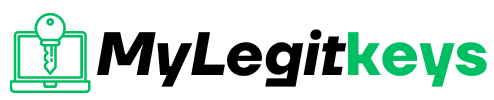PC Tech
Mouse dpi test
How to Check Mouse DPI with Our DPI Analyzer?
With our mouse DPI test tool you can check mouse DPI online. Follow these simple steps and you can easily find mouse DPI online:
- Grab a ruler or measuring tape and place it on mousepad or desk.
- Choose your preferred unit of measurement (inches, cm, or mm).
- Enter a reasonable distance value. Generally, larger values give accurate results.
- Click anywhere on screen and hold mouse button.
- Move your mouse the exact distance you set on the ruler or measuring tape.
- Release the mouse button.
- Your estimated DPI will appear in the center.
Pro Tip: Mouse DPI is usually a multiple of 50 (e.g., 800, 950, 1000). To get the best result, repeat the test 3-4 times and take the average.
Important: Measure the actual distance your mouse moves on the desk, not the cursor on your screen.
Why Use a Mouse DPI Checker?
A Mouse DPI Checker helps you find your mouse’s exact DPI. Gaming mouse DPI can be adjustable, but it is hard to know the right setting without measuring. This Mouse DPI Tester tool gives accurate DPI data. You can measure and set your precise DPI to get better control and precision.
Benefits of Using a Mouse DPI Tester
- Enhanced Gaming Performance: Achieve better aim and responsiveness.
- Improved Productivity: Efficiently navigate large screens.
- Customization: Adjust sensitivity for different tasks.
How to Change Mouse DPI on Windows 10/11
Changing your mouse DPI can improve your control, accuracy, and comfort — whether you’re gaming, editing, or just browsing. Here’s how you can adjust your DPI settings on both Windows and macOS systems.
Method 1: Using the DPI Button on Your Mouse
- Look for a small button near your mouse scroll wheel (commonly labeled DPI).
- Press it once and your DPI will change. Some mice show a light blink or screen notification.
- Press multiple times to cycle through preset DPI levels (like 800, 1200, 1600, etc.).
Note: Not all mice have this button. In that case, use software (Method 2).
Method 2: Using Mouse Software (for Gaming Mice)
If you have a branded mouse (e.g., Logitech, Razer, Corsair), follow these steps:
- Download and install your mouse’s software:
- Logitech – Logitech G HUB
- Razer – Razer Synapse
- Corsair – iCUE
- Open the software and select your mouse model.
- Navigate to the DPI or Performance section.
- Adjust the DPI sliders to your preferred value (e.g., 800, 1600, etc.).
- Save the profile and apply changes.
Method 3: Via Windows Pointer Settings
This method doesn’t change DPI directly but affects pointer speed.
- Press
Windows + Ito open Settings. - Go to Devices > Mouse.
- Click Additional mouse options on the right.
- Under the Pointer Options tab, adjust the pointer speed slider.
- Uncheck Enhance pointer precision for more consistent movement.
- Click Apply > OK.
How to Change Mouse DPI on macOS
The macOS doesn’t allow direct DPI changes unless you’re using a high-end mouse with dedicated software. But you can still adjust the sensitivity:
Method 1: System Preferences
- Click on the Apple Menu > System Preferences.
- Select Mouse.
- Use the Tracking speed slider to increase or decrease the cursor movement.
- Test until you find a comfortable level.
Method 2: Use Manufacturer Software
If you have a gaming mouse:
- Install the macOS version of your mouse’s software (e.g., Logitech G HUB for Mac).
- Open the app and find DPI Settings.
- Set a custom DPI level and save your profile.
FAQs
How do I check the DPI of my mouse?
To check mouse DPI, you can use a mouse DPI analyzer tool. This tool helps determine the DPI value by measuring the distance your mouse moves on the mouse pad compared to the cursor movement on the screen.
How to Change Mouse DPI?
You can change mouse DPI by pressing the DPI button on your mouse (if it has one) or adjusting it in your mouse settings or software. If your mouse has software, open it and look for DPI settings to change the value.
Is a 3200 DPI mouse good?
A 3200 DPI mouse is suitable for gamers who prefer higher sensitivity settings. It offers quick cursor movement with minimal physical movement, making it ideal for fast-paced gaming.
Is 10,000 DPI good for a mouse?
A 10,000 DPI mouse is great for users who need extremely high sensitivity, but it may be too sensitive for most tasks. Adjusting DPI settings can help find the right balance between speed and control.
How to get 800 DPI on my mouse?
To set your mouse to 800 DPI, access your mouse settings through the system preferences or the mouse manufacturer’s software. Adjust the DPI setting to 800 for precise control.
Is 8000 DPI on a mouse good?
An 8000 DPI mouse is excellent for those who need higher sensitivity for large monitors or detailed work. However, it’s essential to adjust the pointer speed slider to match your preference.
How do I check my mouse DPI online?
You can check your mouse DPI online using a DPI analyzer tool available on various websites. These tools provide an estimated DPI by measuring your mouse’s physical movement and cursor movement on the screen.
How do you test DPI?
To test DPI, move your mouse a set distance on your mouse pad while observing the cursor movement on the screen. Use a DPI analyzer tool to calculate the approximate DPI based on this movement.
How can I check the DPI?
Checking the DPI involves using a DPI analyzer tool or accessing the mouse settings option on your Windows PC. This allows you to see the current DPI setting and make adjustments as needed.
How can I find the actual DPI of my mouse?
To find the actual DPI of your mouse, use appropriate software provided by the mouse manufacturer. Alternatively, you can use a DPI analyzer tool to measure the mouse’s physical movement against the cursor movement on the screen.
What is the pointer options tab in mouse settings?
The pointer options tab in mouse settings allows you to adjust various aspects of your mouse’s performance, including pointer precision and tracking speed. Access this tab through your system preferences to customize your mouse sensitivity settings.
How do mouse sensitivity settings affect performance?
Mouse sensitivity settings determine how quickly your cursor moves in response to physical movement. Adjust these settings to find a balance between speed and precision, ensuring optimal control for your tasks.
What is pointer precision, and should I enable it?
Pointer precision, often referred to as “enhance pointer precision,” is a setting that adjusts the cursor speed based on how quickly you move your mouse. Enabling it can help with precise tasks, but it may affect consistent tracking for gaming.
Can I check my mouse DPI in a browser window?
Yes, we offer online DPI analyzer tool that work within a browser window. This tool help estimate your DPI by measuring the mouse’s physical movement compared to cursor movement on the display.
What is the significance of branded mouse software?
Branded mouse software, such as Logitech’s, offers additional mouse options and settings that allow you to customize your mouse’s performance, including DPI settings, button configurations, and more.
How can I use MS Paint to find my mouse DPI?
To use MS Paint to find your mouse DPI, draw a line of a set distance on the screen using the red crosshair tool. Measure the physical distance your mouse moves and compare it to the line’s length to calculate an approximate DPI.